
We make sure not to have the WAN port connected, otherwise the Access Point will not be activated

We feed the adquio pro respecting the polarity, and we wait a few seconds for the whole system to start up.

Once connected, we open our favorite Web browser and go to the address: http://172.20.21.1

We will see this login page, we must use the username and password that go in all the boxes of adquio .
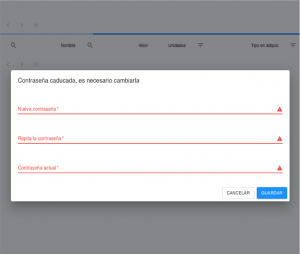
It will invite us to change the password for a personalized one, we must do it, since otherwise our adquio will be vulnerable.

We are already within the Web Interface of adquio . We can now enjoy all its great features!

We feed the adquio, and we wait for a few seconds. We connect the network cable in one of the LAN ports.
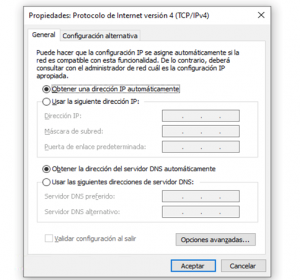
We connect the network cable to a computer and make sure that its network configuration is in automatic

We wait for the computer to obtain an IP address, normally the system will notify us of this.

Once connected, we open our favorite Web browser and go to the address: http://172.20.20.1

We will see this login page, we must use the username and password that go in all the boxes of adquio .

It will invite us to change the password for a personalized one, we must do it, since otherwise our adquio will be vulnerable.

We are already within the Web Interface of adquio , We can now enjoy all its great features!